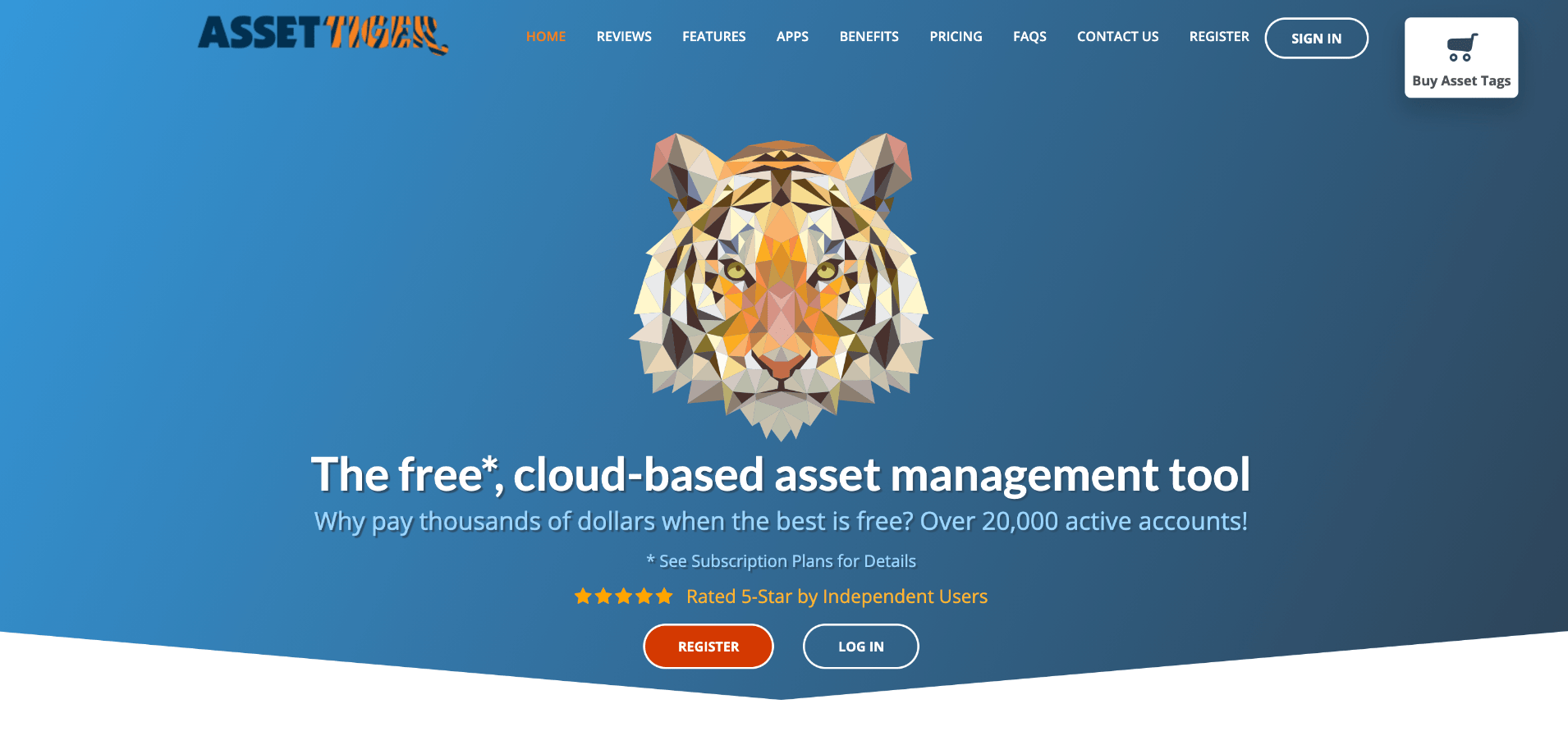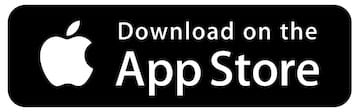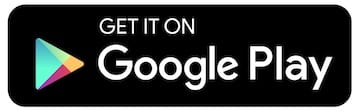Asset Tiger Inventory System
Login
Email: [Cost Center or Region] Inventory@uada.edu i.e. ANSCInventory@uada.edu
Password: Provided in Email
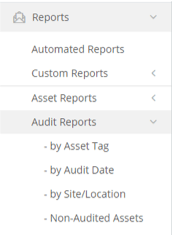
List of Assets to be Scanned
Under the Reports tab on the left-hand side of the screen, select Audit Reports -> Non-Audited Assets
List of Assets that have been Scanned
Under the Reports tab on the left-hand side of the screen, select Audit Reports -> by Asset Tag
Login Page
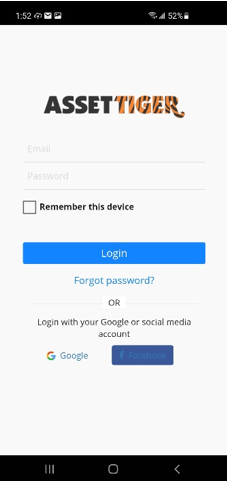
Email: [Coordinating Cost Center]Inventory@uada.edu i.e. ANSCInventory@uada.edu
Password: Provided in Email
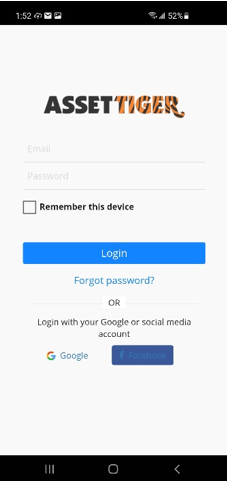
Email: [Coordinating Cost Center]Inventory@uada.edu i.e. ANSCInventory@uada.edu
Password: Provided in Email
Audit Location
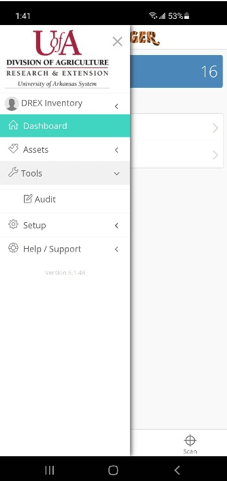
Under the Tools tab on the left-hand side select Audit
Selecting Audit
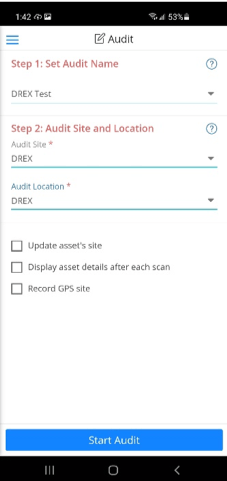
Select the Audit, Audit Site, and Audit location that matches your Coordinating Cost Center.
Barcode Scanning
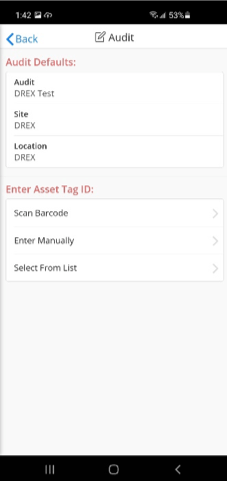
You can now select Barcode Scanning to start scanning your tags!
Allow App to use your Camera
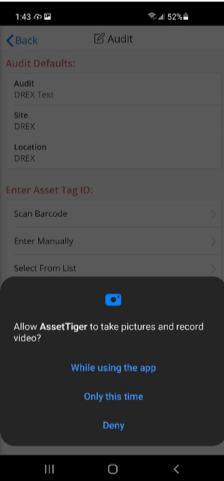
This will allow the app to use your camera as a barcode scanner.